Advanced Search
Advanced Search gives Users unparalleled access to the Asset Register, enabling the creation of reports in a simple, fast and user-friendly format.
Advanced Search allows obscure searches that require intricate Boolean expressions to Bulk Asset Category Searches.
This tool also allows Users to customize reports into Microsoft Excel, and save the report profile for future reporting.
To perform an Advanced Search:
- Select Advanced Asset Search from the Asset Register menu.
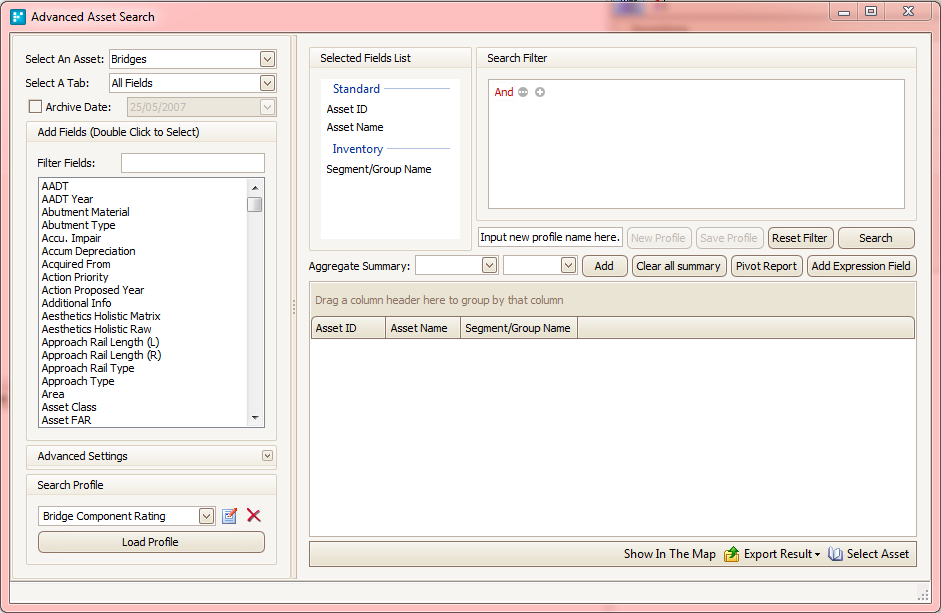
- Select an Asset Category.
- Select the fields required by choosing a tab from the drop-down menu and double-clicking on each field. All selected fields are shown in the Selected Fields List.
- Use the search filter to find the required Asset(s). In the above example, the search is for Bridge Assets that fit the Asset Type "major culvert" and have found 42 records.
- If this search is required in future, Input a search profile name and click Save.
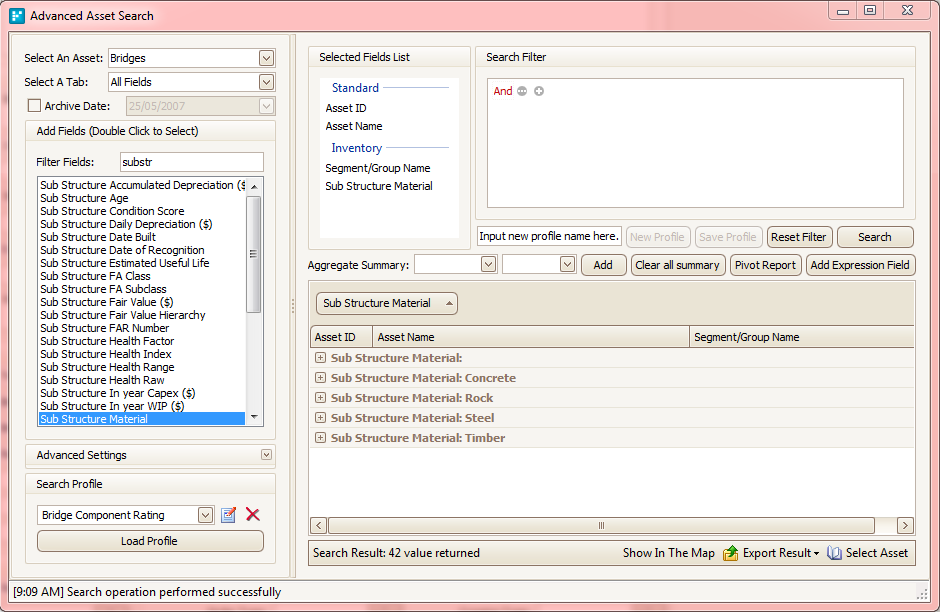
- Clicking Column headings and using the auto-filter menu by selecting the symbol shown below on the column headings filters search results. Results can also be grouped by dragging a column heading in the grouping box above the results.
- Export Results to an Excel spreadsheet by selecting the export results button in the lower left corner of the dialog box.
